
| Aug 14, 2012 (initial release of Mar 03, 2012) | Severity: Information | Eugeny Brychkov (RU) |
Language pack allows you to easily switch between locales - character sets and keyboard layouts, without need to change GR8BIT main ROM chip or its contents. These properties may be changed independently, but not all combinations are valid.
Currently supported configurations are
| JA-JA | Japanese character set with native Japanese compatible keyboard |
| JA-PS2 | Japanese character set with PS/2 keyboard |
| RU-RU | Russian character set with native Russian compatible keyboard |
| RU-PS2 | Russian character set with PS/2 keyboard |
| Intl | International character set, can be used with JA or PS2 layout (untested) |
| PT | Portuguese character set, can be used with JA or PS2 layout (untested) |
When GR8BIT starts, you may press and hold GRAPH and CTRL keys (for compatible keyboards) or ALT and CTRL keys (for PS/2 keyboard) to invoke Language configuration menu. During the initialization you can see the current saved configuration - Japanese character set (fig. 1a), or Russian character set (fig. 1b). If no configuration displayed, it is assumed that international or Portuguese character set is selected.
Once you got to Language setup menu, you can select character set and keyboard layout from the list (fig. 2). Fields in brackets are changeable by the pressing and releasing space key. Item Save is used to save settings to the RTC chip (non-volatile memory) so that GR8BIT remember your preference and next time start with saved locale configuration.
Item Use! does not save locale settings to the NVRAM, but exits setup program using selected settings for current session. If you do not save settings to NVRAM using Save item, your changes will be lost after next reboot or power cycle.
 (a) |
 (b) | |
| GR8BIT system boot message indicating locale | ||
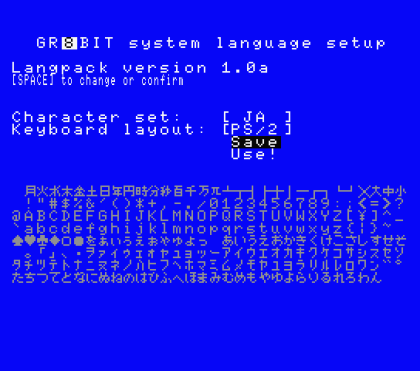
GR8BIT language pack setup menu
You also have an opportunity to change Language settings in the BASIC using LANG command.
LANG <charset>[,<keyboard layout>]
Argument <charset> is required, argument <keyboard layout> is optional. Character set is assigned as follows: 0=Japanese, 1=Russian, 2=International, 3=Portuguese. Keyboard layouts are: 0=Japanese, 1=PS/2, 2=Russian, 3=International.
You can enjoy PS/2-type keyboard with GR8BIT, connected to the PS/2 port of the main board. In order for PS/2 keyboard to function, the following prerequisites should be met:
You may have PS/2 keyboard connected to the GR8BIT before power up, or after power up. As soon as keyboard gets power (after power up or after it got connected to your GR8BIT), microcontroller initializes it. This initialization takes about 4 seconds, and is exhibited by flashing keyboard LEDs. You should not type or press/release any keyboard keys during this time. Therefore if you wish to get to Language Pack setup menu, please wait until keyboard will complete initialization and only then press CTRL and ALT keys.
* Please note that information described in this section applies to GR8BIT PS/2 keyboard microcontroller firmware version 1.0b and above.
Unfortunately due to electrical conflict both devices - PS/2 keyboard and Compatible MSX keyboard - can not be used simultaneously. If PS/2 controller is active and Compatible keyboard is connected to GR8BIT, PS/2 keyboard will work properly, but Compatible keyboard may not.
There're several ways how you can manage your keyboards:
 View MSX Keyboard Scan Codes as image
View MSX Keyboard Scan Codes as image
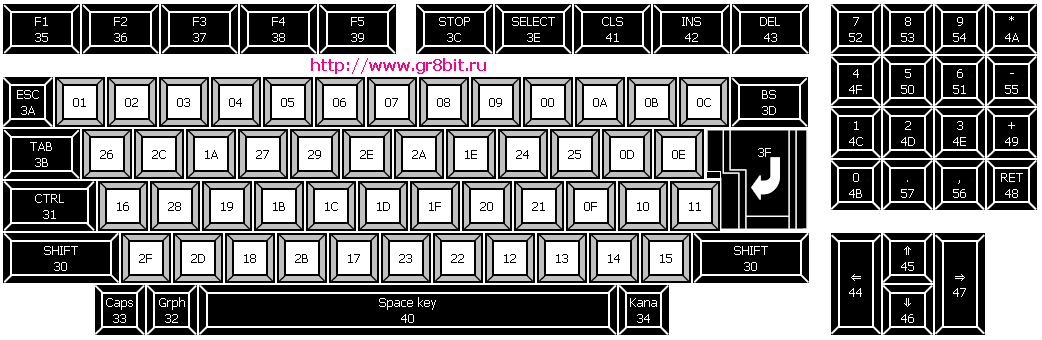
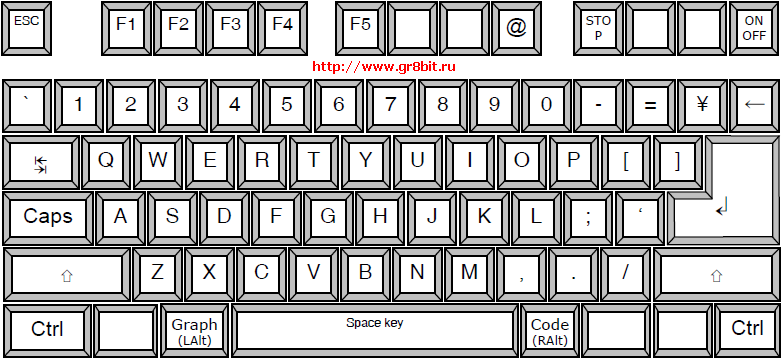
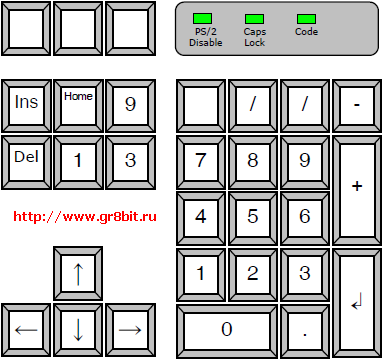
 Japanese keyboard layout 1, view as an image
Japanese keyboard layout 1, view as an image
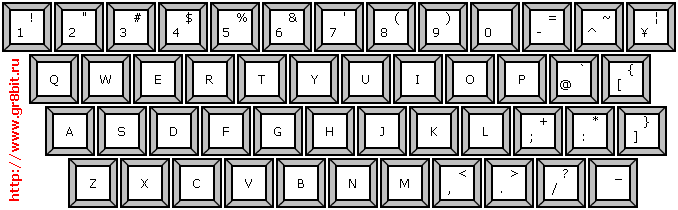
 Japanese keyboard layout 2, view as an image
Japanese keyboard layout 2, view as an image
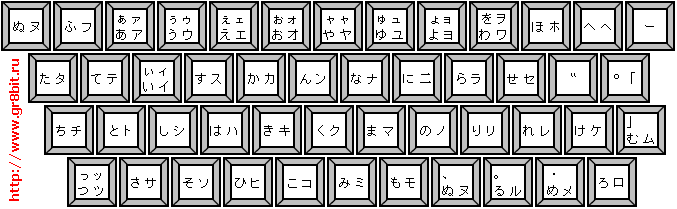
 Japanese keyboard layout 3, view as an image
Japanese keyboard layout 3, view as an image
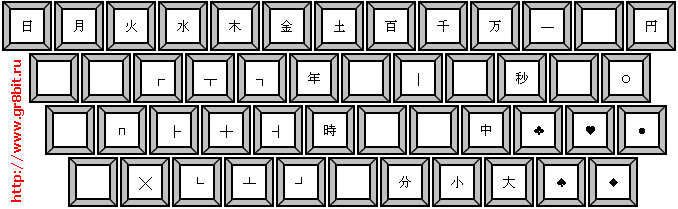
 Russian keyboard layout 1, view as an image
Russian keyboard layout 1, view as an image
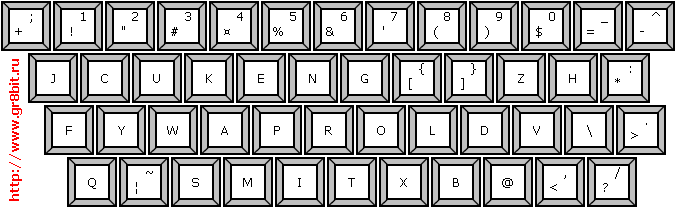
 Russian keyboard layout 2, view as an image
Russian keyboard layout 2, view as an image
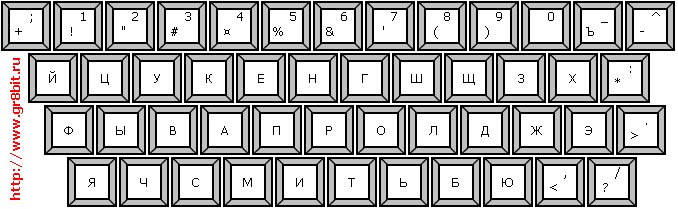
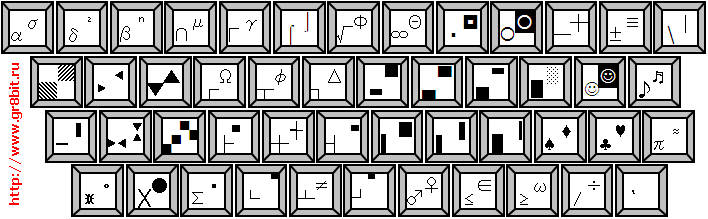
KB article release notes: KB0004 was initially released on March 03, 2012, covering operation of Language pack only. It was re-released on August 14, 2012, to cover operation of the PS/2 keyboard.
End of KB0014 "Using GR8BIT Language Pack and PS/2 Keyboard".
| © 2011-2024 Eugeny Brychkov | http://www.gr8bit.ru | Status: Released |
GR8BIT™, GR8BOOK™, GR8BUS™, GR8BOX™, GR8STORM™ and GR8NET™ are trademarks
copyright © 2010-2024 Eugeny Brychkov.
Please refer to: copyright statement,
privacy policy.